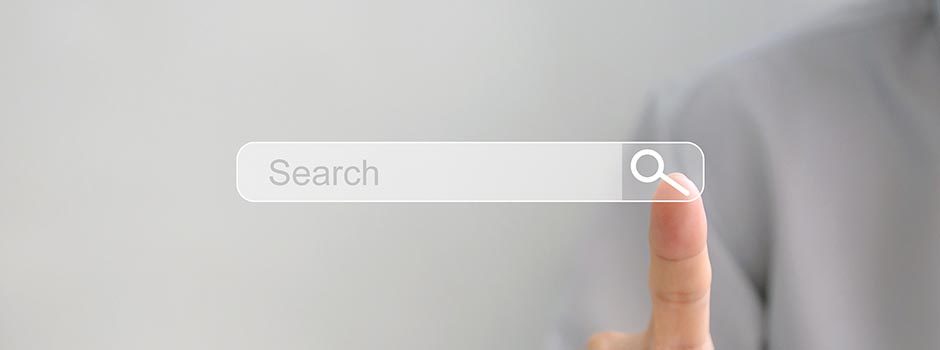Boolean search operators on Google
Google is a powerful tool, but it is first and foremost a machine. And in order to make a machine function, you need to know how it works. If you type BORIS JOHNSON into the search bar, Google will return a list of websites where the words BORIS and JOHNSON appear. Naturally, the search engine changes the spaces between words to AND.
Now, if you type in “BORIS JOHNSON” (in quotation marks), Google will understand that you are not searching for BORIS and JOHNSON, but for BORIS JOHNSON. For this example, the results will not be very different, but this is often very effective.
Now, if you type in -BORIS JOHNSON (with a – before BORIS without a space), Google will this time show you all web pages where the word MACRON appears and where the word BORIS does not. You have just asked Google to remove the word BORIS from the search. This is a very useful method when dealing with homonyms, for example.
Google Dorking
These last two examples are what are known as Boolean operators. Using the search engine this way is called Google Dorking, among those in the know. But that is not all. The search engine allows you to use other tools to refine your searches.
If you type SITE: into the search bar and then add a specific domain name, Google will only show results from pages with that domain name. For example, if you type SITE:thetimes.co.uk “BORIS JOHNSON” (with no space between site: and thetimes.co.uk and with BORIS JOHNSON in quotation marks), Google will show you only web pages on the site of the newspaper The Times that contain the phrase BORIS JOHNSON.
Similarly, you can use the FILETYPE tool: (type of file). If you type this and then add a file type extension, Google will only refer you to web pages hosting that file type. If you type FILETYPE:PDF, you will only find pages that have PDF files. It should be noted, however, that this tool works for only a few file types: text files with the extension doc, spreadsheet files with the extension xls and image files with the extension jpg.
Now that you know all that, I will leave you to explore the results of the following search: site:gov.uk filetype:pdf “do not distribute”. Google will then return web pages located on a UK government website, which host PDF documents on which the phrase DO NOT DISTRIBUTE is written. The results contain a few surprises.
Do not forget to use the time search tool
The final setting not to leave out when performing a Google search is the time setting tool. When you perform a search, on the results page, below the text box is a list of result types (video, photo, maps, news, etc.). On the right-hand side of this list, you will find a “Tools” button and, if you click on it, a small menu will appear.
The most important tool in this menu is undoubtedly the one under the “Any time” drop-down menu. By adjusting this setting, you will be able to ask the search engine to show you more recent results than the ones you initially obtained. You can also specify a specific time range. This is a very effective option if you know when the content you are looking for was published.